122
Why Now Is the Best Time to Secure Your Spot on the Z Business Directory
46
imgpost/122/logopost.jpg
Advertising/Communication
Views :
351
Date add :
11/21/2025
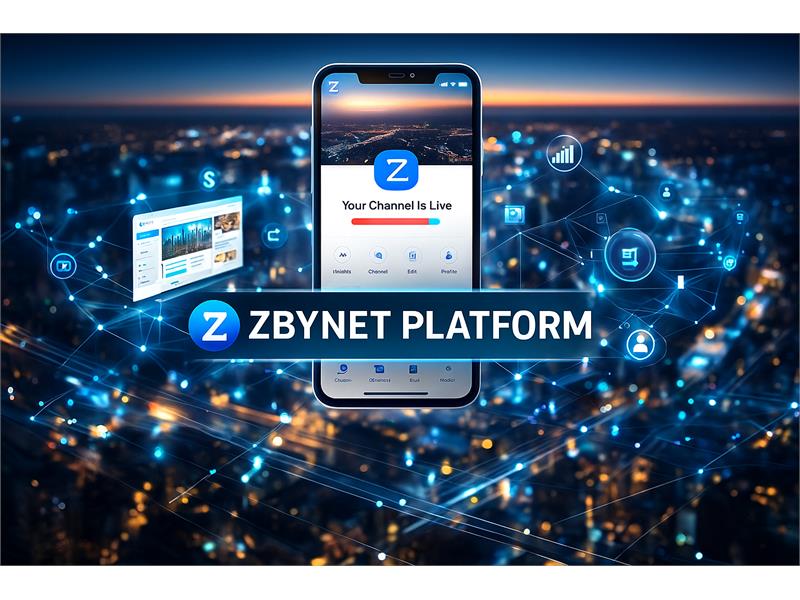 Why Now Is the Best Time to Secure Your Spot on the Z Business Directory The online world is changing fast — and right now, a major shift is happening inside the Zbynet ecosystem. The Z Business Directory is growing at an incredible pace, and for small and medium-size business owners, this moment represents a unique opportunity to secure long-term visibility, credibility...
Why Now Is the Best Time to Secure Your Spot on the Z Business Directory
The online world is changing fast — and right now, a major shift is happening inside the Zbynet ecosystem. The Z Business Directory is growing at an incredible pace, and for small and medium-size business owners, this moment represents a unique opportunity to secure long-term visibility, credibility...
|
121
Immigrants in America: A Changing Promise, A Shared Future
12
imgpost/121/logopost.jpg
Community / Religion
Views :
376
Date add :
11/15/2025
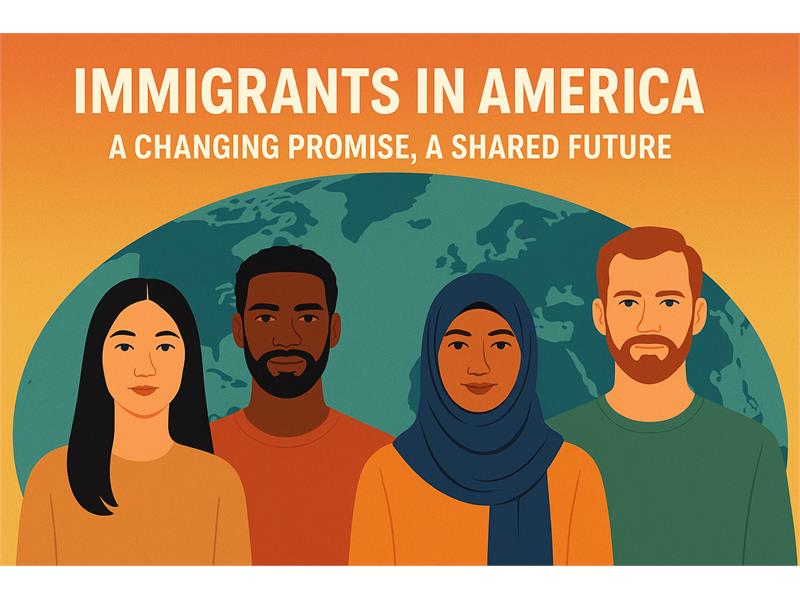 Immigrants in America: A Changing Promise, A Shared Future Why this conversation matters now — and why we need your voiceFor generations, the United States has been a beacon for immigrants searching for safety, work, and a place to build their future. The moment of naturalization — raising a hand and taking an oath — has long symbolized a powerful, mutual c...
Immigrants in America: A Changing Promise, A Shared Future
Why this conversation matters now — and why we need your voiceFor generations, the United States has been a beacon for immigrants searching for safety, work, and a place to build their future. The moment of naturalization — raising a hand and taking an oath — has long symbolized a powerful, mutual c...
|
120
The Advancements in AI Technology and Why You Should Join Zbynet Platform Today
19
imgpost/120/logopost.jpg
Business Opportunities
Views :
676
Date add :
11/01/2025
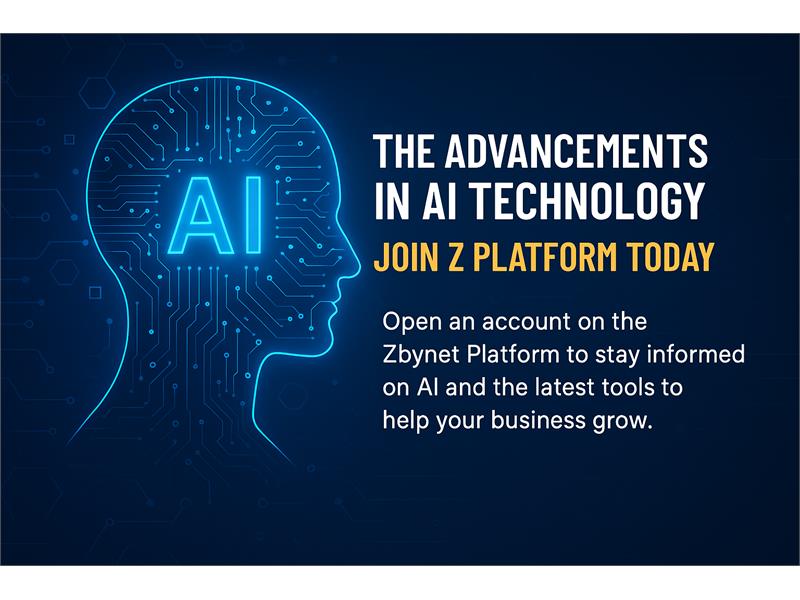 The Advancements in AI Technology and Why You Should Join Zbynet Platform Today Artificial Intelligence (AI) has revolutionized the way we live, work, and connect. Every day, new advancements in AI technology are transforming industries—from how we communicate with clients to how we manage businesses online. Small and medium-sized businesses now have access to tools once reserv...
The Advancements in AI Technology and Why You Should Join Zbynet Platform Today
Artificial Intelligence (AI) has revolutionized the way we live, work, and connect. Every day, new advancements in AI technology are transforming industries—from how we communicate with clients to how we manage businesses online. Small and medium-sized businesses now have access to tools once reserv...
|
119
The Best Reasons to List and Create Your Page on Z Platform
19
imgpost/119/logopost.jpg
Business Opportunities
Views :
733
Date add :
10/22/2025
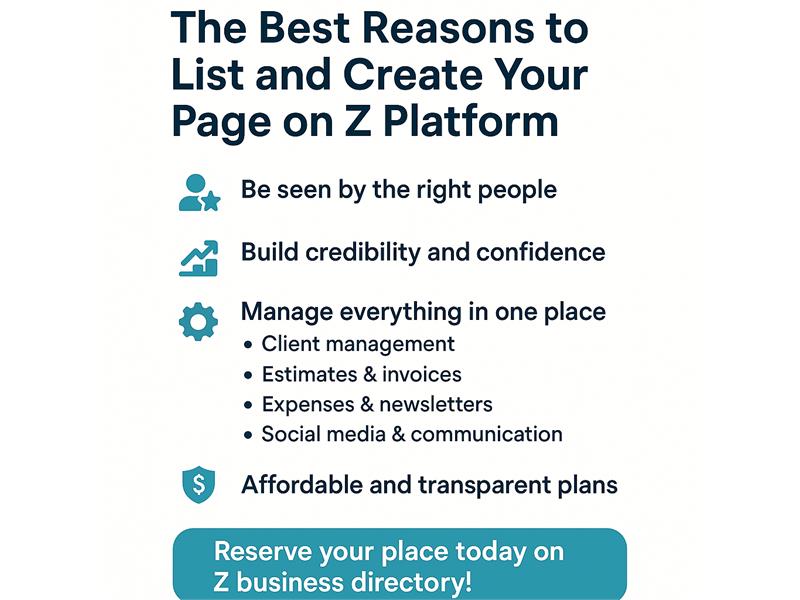 The Best Reasons to List and Create Your Page on Z Platform In today's digital world, visibility and connection are everything. That's why creating your business page on Z Platform is one of the smartest moves you can make for your company.1. Be Seen by the Right PeopleZ Platform is a growing network built for entrepreneurs, professionals, and local business...
The Best Reasons to List and Create Your Page on Z Platform
In today's digital world, visibility and connection are everything. That's why creating your business page on Z Platform is one of the smartest moves you can make for your company.1. Be Seen by the Right PeopleZ Platform is a growing network built for entrepreneurs, professionals, and local business...
|
118
The Problem: The End of the Millionaire-Liquidity Era?
11
imgpost/118/logopost.jpg
Banks/Financial Services
Views :
914
Date add :
10/18/2025
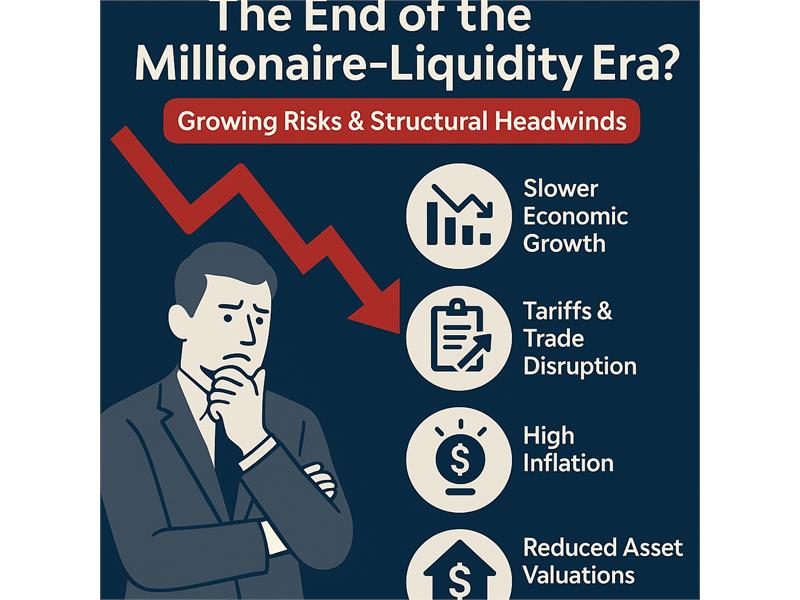 The Problem: The End of the Millionaire-Liquidity Era? Growing risks & structural headwindsThe U.S. economy is facing a confluence of forces that are undermining what I'll call the “millionaire-liquidity” environment — that is, the era in which large private wealth, easy credit, high asset valuations, consumption driven by affluent households, and optim...
The Problem: The End of the Millionaire-Liquidity Era?
Growing risks & structural headwindsThe U.S. economy is facing a confluence of forces that are undermining what I'll call the “millionaire-liquidity” environment — that is, the era in which large private wealth, easy credit, high asset valuations, consumption driven by affluent households, and optim...
|
117
Together for Humanity: Reaffirming President Lula's Call at the UN
12
imgpost/117/logopost.jpg
Community / Religion
Views :
2384
Date add :
09/25/2025
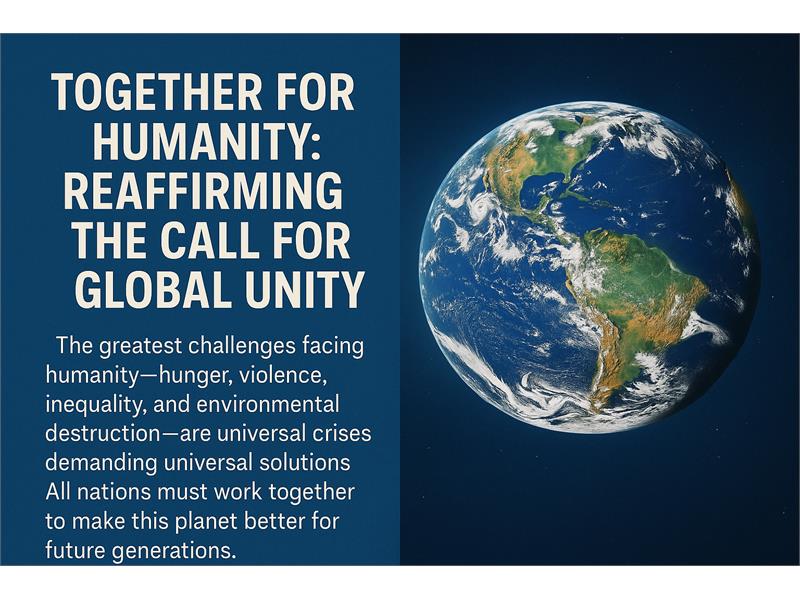 Together for Humanity: Reaffirming President Lula's Call at the UN When President Luiz Inácio Lula da Silva addressed the United Nations, he did more than deliver a political speech—he issued a wake-up call to humanity. His pronouncement was not simply a reflection on the problems of our time, but a moral appeal for unity, responsibility, and action. In a world inc...
Together for Humanity: Reaffirming President Lula's Call at the UN
When President Luiz Inácio Lula da Silva addressed the United Nations, he did more than deliver a political speech—he issued a wake-up call to humanity. His pronouncement was not simply a reflection on the problems of our time, but a moral appeal for unity, responsibility, and action. In a world inc...
|
116
Estamos Estarrecidos: O Voto de Fux e os Riscos à Lógica Jurídica no Brasil
4
imgpost/116/logopost.jpg
Legal/Law Services
Views :
4498
Date add :
09/11/2025
 Estamos Estarrecidos: O Voto de Fux e os Riscos à Lógica Jurídica no Brasil A sociedade brasileira acompanha com perplexidade o voto proferido pelo ministro Luiz Fux no julgamento dos acusados de atentarem contra a ordem democrática. Não se trata apenas de divergência jurídica: o que se observa é uma condução que abre caminhos perigosos e sem volta para a lógica do Direito,...
Estamos Estarrecidos: O Voto de Fux e os Riscos à Lógica Jurídica no Brasil
A sociedade brasileira acompanha com perplexidade o voto proferido pelo ministro Luiz Fux no julgamento dos acusados de atentarem contra a ordem democrática. Não se trata apenas de divergência jurídica: o que se observa é uma condução que abre caminhos perigosos e sem volta para a lógica do Direito,...
|
115
A Teoria do Desdobramento do Tempo
9
imgpost/115/logopost.jpg
Media/Books/Publishing
Views :
11509
Date add :
08/16/2025
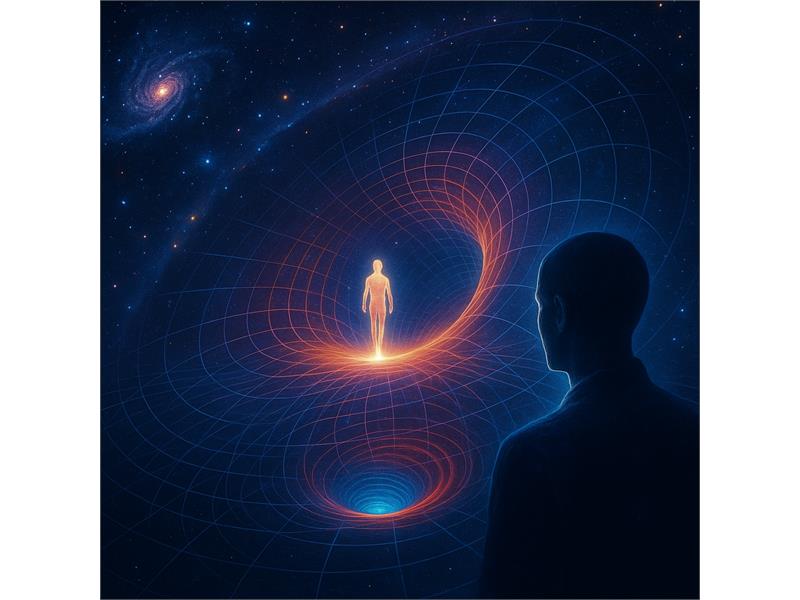 A Teoria do Desdobramento do Tempo de Jean-Pierre Garnier MaletVivemos em uma era em que ciência, espiritualidade e filosofia buscam pontos de encontro para explicar nossa experiência no mundo. Entre as teorias que mais chamam a atenção nesse cenário está a Teoria do Desdobramento do Tempo, proposta pelo físico francês Jean-Pierre G...
A Teoria do Desdobramento do Tempo
de Jean-Pierre Garnier MaletVivemos em uma era em que ciência, espiritualidade e filosofia buscam pontos de encontro para explicar nossa experiência no mundo. Entre as teorias que mais chamam a atenção nesse cenário está a Teoria do Desdobramento do Tempo, proposta pelo físico francês Jean-Pierre G...
|
114
Um Chamado para Construir o Futuro Juntos
12
imgpost/114/logopost.jpg
Community / Religion
Views :
11160
Date add :
08/13/2025
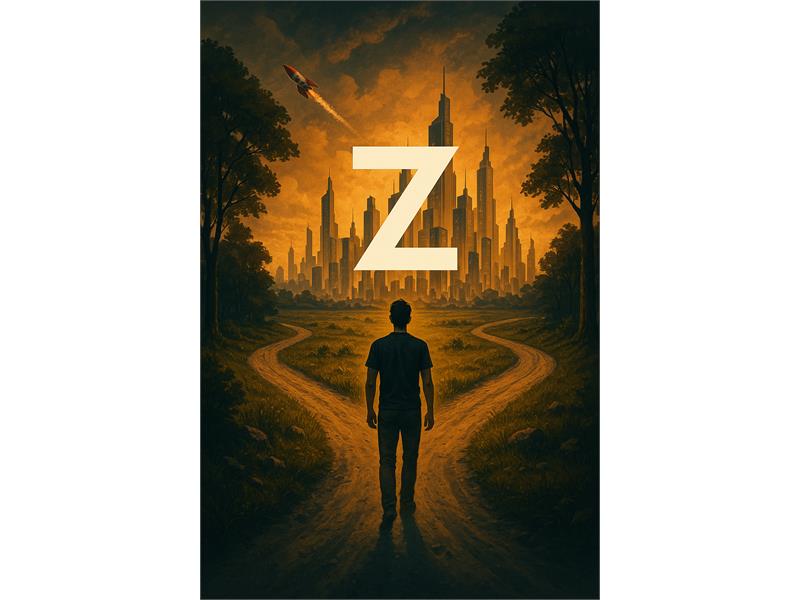 Um Chamado para Construir o Futuro Juntos Além de Nós: Vivemos tempos em que grande parte da vida acontece na internet. O acesso à informação é imenso, mas também são imensos os riscos e as distrações. Já entendemos como esse mundo digital funciona — e sabemos que, quando mal utilizado, não acrescenta nada real.Não precisamos nos vender ou ...
Um Chamado para Construir o Futuro Juntos
Além de Nós: Vivemos tempos em que grande parte da vida acontece na internet. O acesso à informação é imenso, mas também são imensos os riscos e as distrações. Já entendemos como esse mundo digital funciona — e sabemos que, quando mal utilizado, não acrescenta nada real.Não precisamos nos vender ou ...
|
113
Roteiro de Alinhamento Energético Pessoal
13
imgpost/113/logopost.jpg
Health/Medical/Pharmacy
Views :
7415
Date add :
06/19/2025
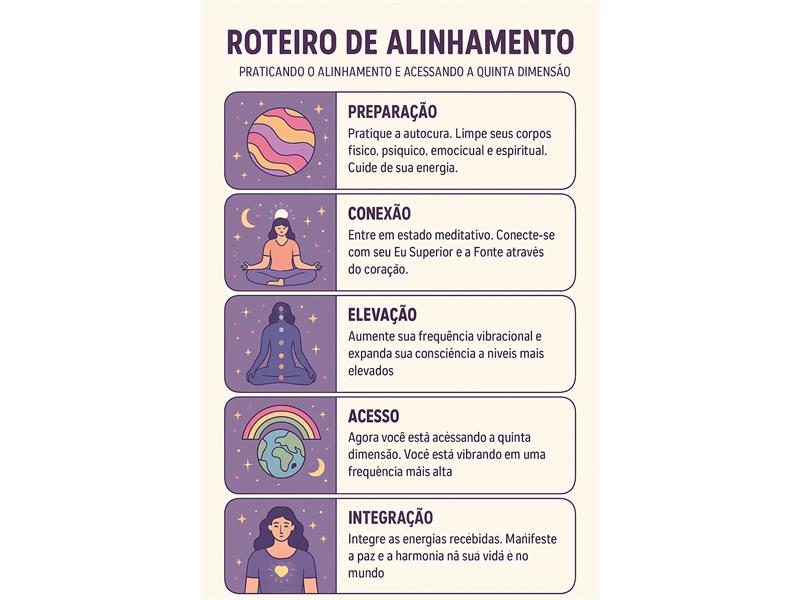 Roteiro de Alinhamento Energético Pessoal ROTEIRO DE ALINHAMENTO ENERGÉTICO PESSOAL (para tempos de transição)Ideal para ser feito diariamente ou 3x por semana, em qualquer fase da vida, especialmente quando estiver sentindo cansaço inexplicável, confusão mental, sensibilidade emocional ou sintomas de desdobramento.1- Enraizamento (Groundin...
Roteiro de Alinhamento Energético Pessoal
ROTEIRO DE ALINHAMENTO ENERGÉTICO PESSOAL (para tempos de transição)Ideal para ser feito diariamente ou 3x por semana, em qualquer fase da vida, especialmente quando estiver sentindo cansaço inexplicável, confusão mental, sensibilidade emocional ou sintomas de desdobramento.1- Enraizamento (Groundin...
|
112
Your Investment Works for You
46
imgpost/112/logopost.jpg
Advertising/Communication
Views :
13061
Date add :
05/28/2025
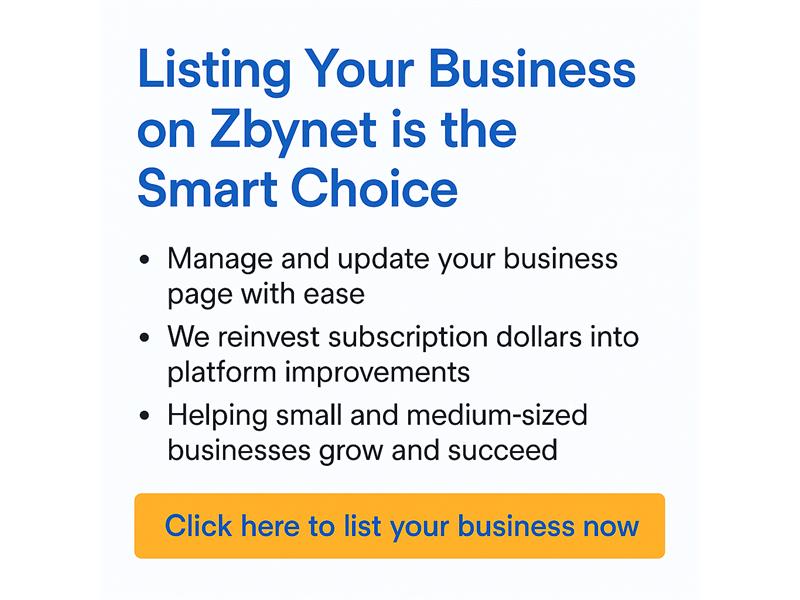 Your Investment Works for You Why Listing Your Business on Zbynet with a Subscription is the Smartest Move You Can MakeWhen you choose to subscribe and add your business to the Zbynet Platform, you're not just gaining access to powerful online tools — you're becoming part of a growing network built to support small and mid-sized...
Your Investment Works for You
Why Listing Your Business on Zbynet with a Subscription is the Smartest Move You Can MakeWhen you choose to subscribe and add your business to the Zbynet Platform, you're not just gaining access to powerful online tools — you're becoming part of a growing network built to support small and mid-sized...
|
111
Why Your Small Business Needs a Website
19
imgpost/111/logopost.jpg
Business Opportunities
Views :
12388
Date add :
05/24/2025
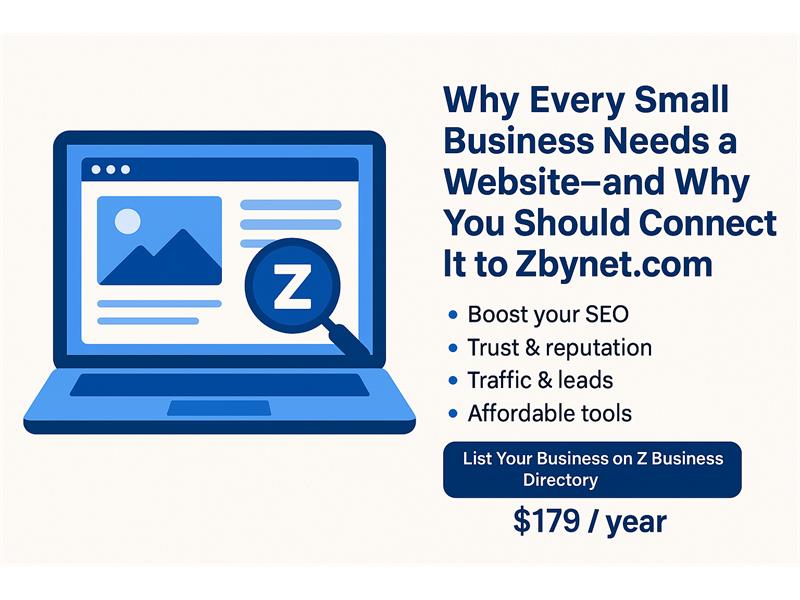 Why Your Small Business Needs a Website Why Every Small Business Needs a Website—and Why You Should Connect It to Zbynet.comIn today's digital era, having a professional online presence is not optional—it's essential. Whether you're a local service provider, a freelance professional, or a growing startup, your business must be visible whe...
Why Your Small Business Needs a Website
Why Every Small Business Needs a Website—and Why You Should Connect It to Zbynet.comIn today's digital era, having a professional online presence is not optional—it's essential. Whether you're a local service provider, a freelance professional, or a growing startup, your business must be visible whe...
|
110
Zbynet Platform Seeks Angel Investors and Entrepreneurs
19
imgpost/110/logopost.jpg
Business Opportunities
Views :
11941
Date add :
04/16/2025
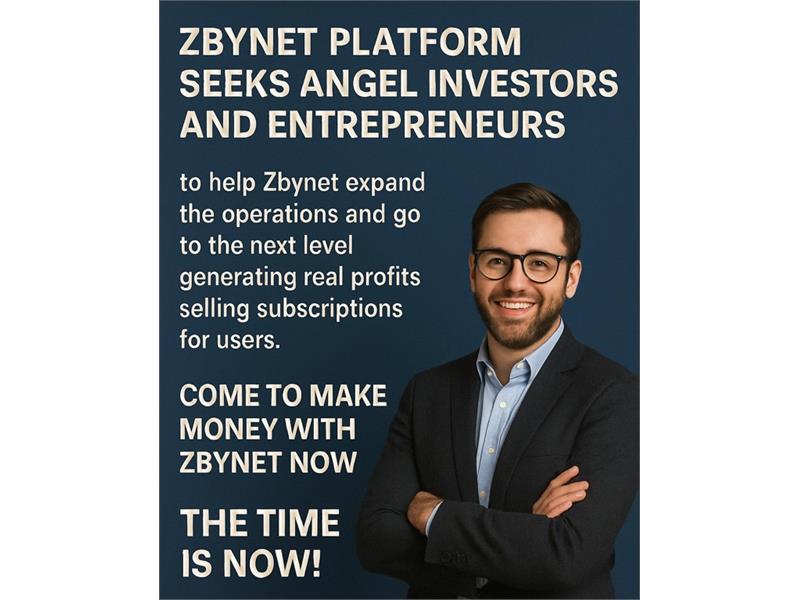 Zbynet Platform Seeks Angel Investors and Entrepreneurs to Scale Up and Share the Profits – The Time is Now!Zbynet Platform is on the rise — and we're calling on visionary angel investors and driven entrepreneurs to join us at a pivotal moment. Our mission is bold yet simple: to empower businesses of all sizes with powerful tools to manage, grow, and mo...
Zbynet Platform Seeks Angel Investors and Entrepreneurs
to Scale Up and Share the Profits – The Time is Now!Zbynet Platform is on the rise — and we're calling on visionary angel investors and driven entrepreneurs to join us at a pivotal moment. Our mission is bold yet simple: to empower businesses of all sizes with powerful tools to manage, grow, and mo...
|
109
Fim da Reeleição Parlamentar e Restrições à Candidatura de Parentes
12
imgpost/109/logopost.jpg
Community / Religion
Views :
8505
Date add :
04/15/2025
 Fim da Reeleição Parlamentar e Restrições à Candidatura de Parentes A Urgente Necessidade de Reforma na Legislação
Brasileira: A democracia brasileira, embora consolidada sob diversos
aspectos, ainda carrega sérios vícios que minam a renovação política, comprometem a ética no exercício do poder e perpetuam a influência de oligarquias familiares nas estruturas do Est...
Fim da Reeleição Parlamentar e Restrições à Candidatura de Parentes
A Urgente Necessidade de Reforma na Legislação
Brasileira: A democracia brasileira, embora consolidada sob diversos
aspectos, ainda carrega sérios vícios que minam a renovação política, comprometem a ética no exercício do poder e perpetuam a influência de oligarquias familiares nas estruturas do Est...
|
108
Differences between obtaining U S citizenship through marriage and through work
4
imgpost/108/logopost.jpg
Legal/Law Services
Views :
9553
Date add :
04/10/2025
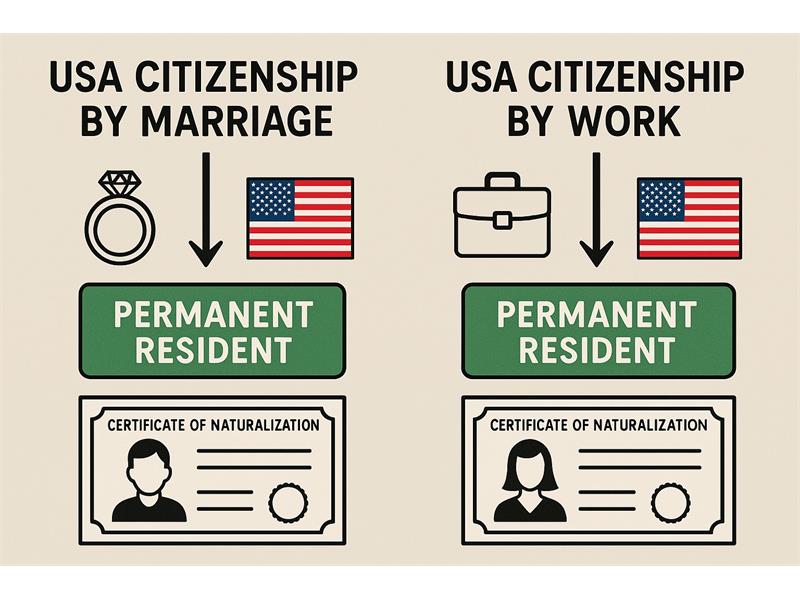 Differences between obtaining U S citizenship through marriage and through work Any differences between obtaining U Scitizenship through marriage and through work?Yes, there are several important differences betweenobtaining U.S. citizenship through marriage and through work, primarily inthe path to getting a green card (permanent residency) and eventuallyapplying for naturaliz...
Differences between obtaining U S citizenship through marriage and through work
Any differences between obtaining U Scitizenship through marriage and through work?Yes, there are several important differences betweenobtaining U.S. citizenship through marriage and through work, primarily inthe path to getting a green card (permanent residency) and eventuallyapplying for naturaliz...
|
107
How Trump's Tariffs Could Shake the Economy - and the Real Estate Market
48
imgpost/107/logopost.jpg
Real Estate Services
Views :
9436
Date add :
04/08/2025
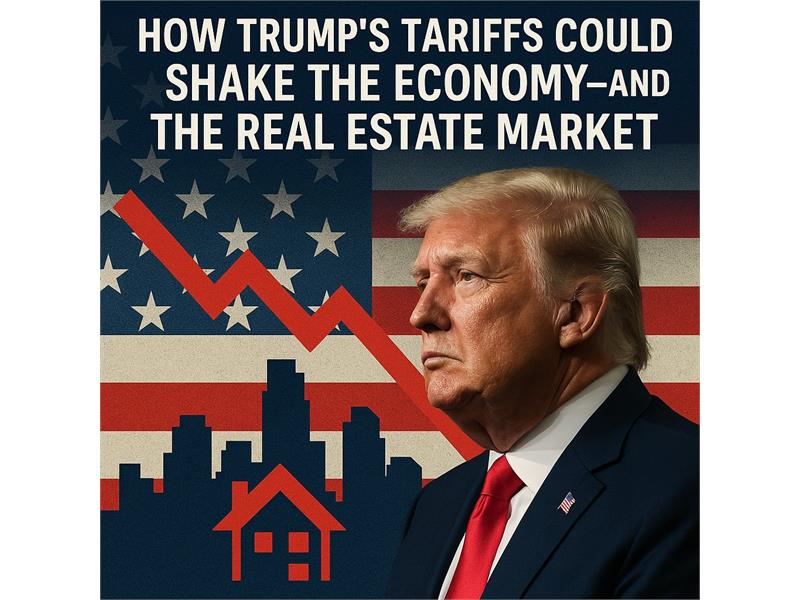 How Trump's Tariffs Could Shake the Economy - and the Real Estate Market How Trump's Tariffs Could Shake the Economy—and the RealEstate MarketAs the U.S. enters another phase of economic nationalismunder former President Donald Trump's proposed second-term agenda, tariffs areonce again at the forefront of his economic strategy. Trump has floated ideasfor broad tariffs of...
How Trump's Tariffs Could Shake the Economy - and the Real Estate Market
How Trump's Tariffs Could Shake the Economy—and the RealEstate MarketAs the U.S. enters another phase of economic nationalismunder former President Donald Trump's proposed second-term agenda, tariffs areonce again at the forefront of his economic strategy. Trump has floated ideasfor broad tariffs of...
|
106
Os maiores países em território (em termos de área)
35
imgpost/106/logopost.jpg
Travel Agency
Views :
8298
Date add :
04/03/2025
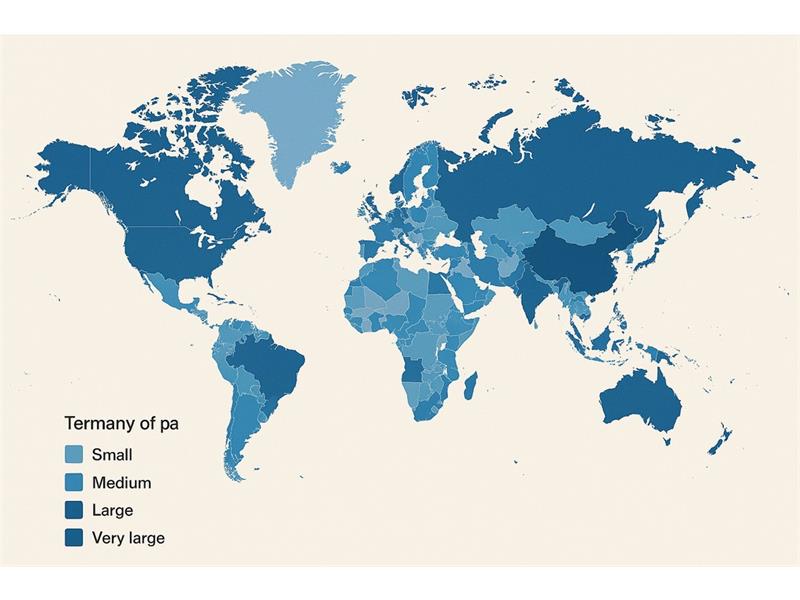 Os maiores países em território (em termos de área) Os maiores países em território (em termos de área) são:Rússia - 17,1 milhões de km²A Rússia é de longe o maior país do mundo, abrangendo uma vasta extensão da Europa e da Ásia, com diversos tipos de clima e paisagens.Canadá - 9,98 milhões de km²O Canadá é o segundo maior país, localizado na América...
Os maiores países em território (em termos de área)
Os maiores países em território (em termos de área) são:Rússia - 17,1 milhões de km²A Rússia é de longe o maior país do mundo, abrangendo uma vasta extensão da Europa e da Ásia, com diversos tipos de clima e paisagens.Canadá - 9,98 milhões de km²O Canadá é o segundo maior país, localizado na América...
|
104
O Alcorão sobre o Universo em Expansão e a Teoria do Bing Bang
12
imgpost/104/logopost.jpg
Community / Religion
Views :
7375
Date add :
03/21/2025
 O Alcorão sobre o Universo em Expansão e a Teoria do Bing Bang Lei de HubblePor milhares de anos astrônomosdisputaram contra questões básicas relacionadas ao universo.Até o início dosanos 20 acreditava-se que o universo sempre tinha existido e também que otamanho do universo era fixo e não se alterava.Entretanto, em 1912 oastrônomo americano Vesto Slipher fez u...
O Alcorão sobre o Universo em Expansão e a Teoria do Bing Bang
Lei de HubblePor milhares de anos astrônomosdisputaram contra questões básicas relacionadas ao universo.Até o início dosanos 20 acreditava-se que o universo sempre tinha existido e também que otamanho do universo era fixo e não se alterava.Entretanto, em 1912 oastrônomo americano Vesto Slipher fez u...
|
105
Unlock the Power of Zbynet Platform: Maximize Your Business Potential for Just $179/year
46
imgpost/105/logopost.jpg
Advertising/Communication
Views :
7379
Date add :
03/21/2025
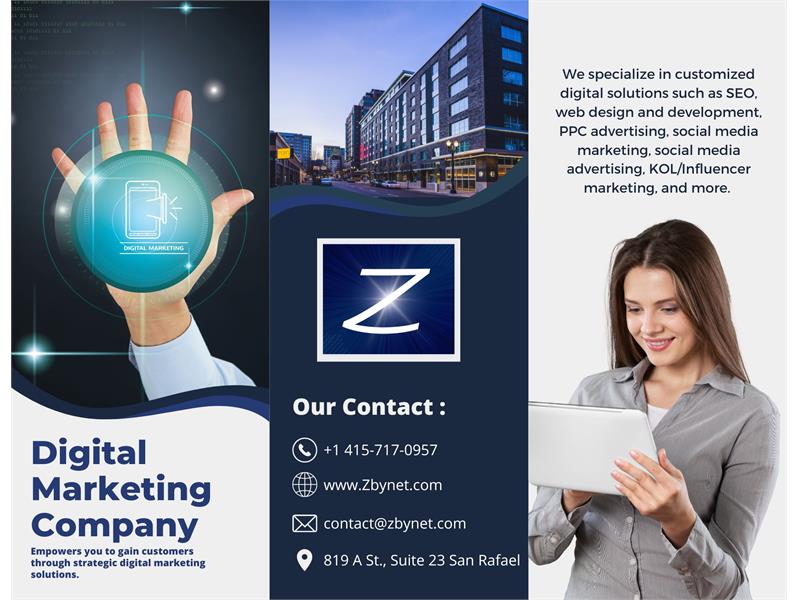 Unlock the Power of Zbynet Platform: Maximize Your Business Potential for Just $179/year In today's digital world, the ability to stand out and grow your business online is crucial for success. With so many options available to businesses, it can be overwhelming to know where to invest your time and resources. That's where the Zbynet Platform comes in, offering a unique solution that co...
Unlock the Power of Zbynet Platform: Maximize Your Business Potential for Just $179/year
In today's digital world, the ability to stand out and grow your business online is crucial for success. With so many options available to businesses, it can be overwhelming to know where to invest your time and resources. That's where the Zbynet Platform comes in, offering a unique solution that co...
|
103
The way to advertize your business are changing with AI
46
imgpost/103/logopost.jpg
Advertising/Communication
Views :
8924
Date add :
03/14/2025
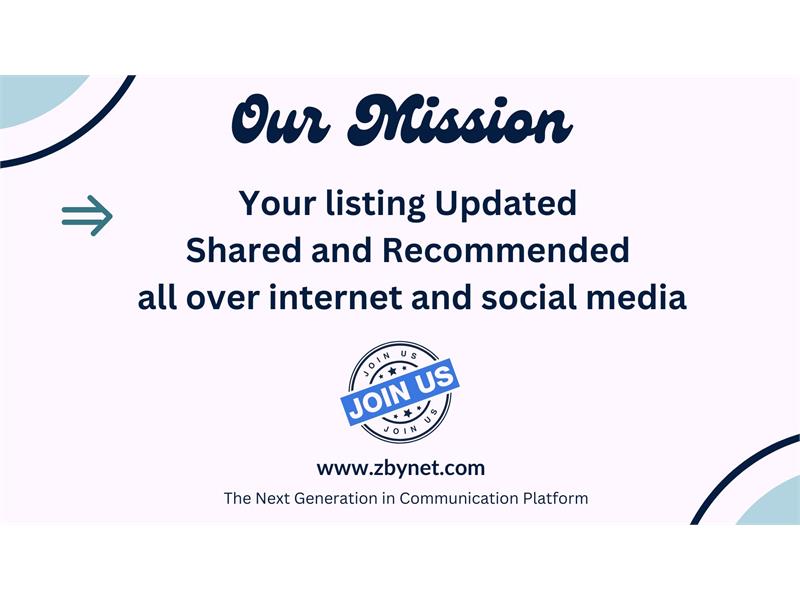 The way to advertize your business are changing with AI How Small Businesses Can Build an Effective Online Presence with AI-Driven SolutionsIn today's fast-paced digital world, the way we advertise and market businesses is undergoing a profound shift, especially with the rise of Artificial Intelligence (AI). Gone are the days when businesses needed to sp...
The way to advertize your business are changing with AI
How Small Businesses Can Build an Effective Online Presence with AI-Driven SolutionsIn today's fast-paced digital world, the way we advertise and market businesses is undergoing a profound shift, especially with the rise of Artificial Intelligence (AI). Gone are the days when businesses needed to sp...
|
102
10 Tips for you be prepared for taxes in 2025
41
imgpost/102/logopost.jpg
Accounting/Tax Service
Views :
9397
Date add :
03/13/2025
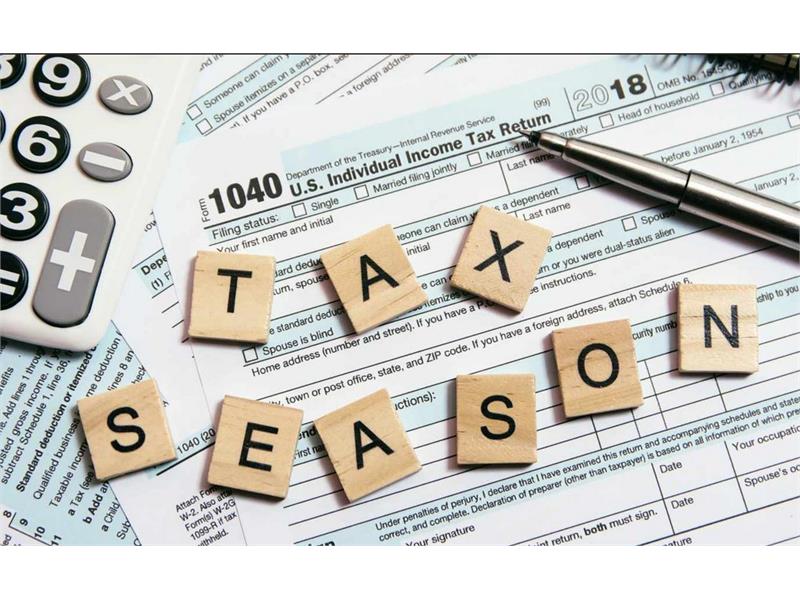 10 Tips for you be prepared for taxes in 2025 10 Best Tips to Be Prepared for Taxes in 2025Tax season can be stressful, especially when you're scrambling at the last minute to get everything in order. But with a little preparation and organization, you can make the process much easier and more manageable. As we look ahead to 2025, here are ten ...
10 Tips for you be prepared for taxes in 2025
10 Best Tips to Be Prepared for Taxes in 2025Tax season can be stressful, especially when you're scrambling at the last minute to get everything in order. But with a little preparation and organization, you can make the process much easier and more manageable. As we look ahead to 2025, here are ten ...
|
100
2025: The Year Founders Build Better, Not Bigger
19
imgpost/100/logopost.jpg
Business Opportunities
Views :
7866
Date add :
01/02/2025
 2025: The Year Founders Build Better, Not Bigger 2024 wasn't a walk in the park. It tested us, shaped us, andreminded us that survival isn't guaranteed-but resilience pays off. As we stepinto 2025, the startup world is evolving faster than ever.This year, the rules are different. It's not about whoscales fastest-it's about who scales smartest. Thi...
2025: The Year Founders Build Better, Not Bigger
2024 wasn't a walk in the park. It tested us, shaped us, andreminded us that survival isn't guaranteed-but resilience pays off. As we stepinto 2025, the startup world is evolving faster than ever.This year, the rules are different. It's not about whoscales fastest-it's about who scales smartest. Thi...
|
101
Unlock the Future of Online Advertising with Zbynet in 2025
46
imgpost/101/logopost.jpg
Advertising/Communication
Views :
9627
Date add :
01/02/2025
 Unlock the Future of Online Advertising with Zbynet in 2025 In today's rapidly evolving digital landscape, business owners and professionals face increasing challenges to stand out, attract customers, and build trust online. In 2025, the need for reliable, innovative platforms to showcase products and services has never been greater. Enter Zbynet, the platfo...
Unlock the Future of Online Advertising with Zbynet in 2025
In today's rapidly evolving digital landscape, business owners and professionals face increasing challenges to stand out, attract customers, and build trust online. In 2025, the need for reliable, innovative platforms to showcase products and services has never been greater. Enter Zbynet, the platfo...
|
99
Aprenda a Fazer Cocô Corretamente e Seja Feliz!
13
imgpost/99/logopost.jpg
Health/Medical/Pharmacy
Views :
8235
Date add :
12/21/2024
 Aprenda a Fazer Cocô Corretamente e Seja Feliz! Aprendaa Fazer Cocô Corretamente e Seja Feliz!Bem-vindoao guia que transformará a sua rotina! Este eBook é dedicado a ensinar aspráticas corretas para ir ao vaso, garantindo saúde intestinal, prevenindodoenças e promovendo bem-estar.Por queeste tema é importante?Muitaspessoas enfrentam dificuldades ...
Aprenda a Fazer Cocô Corretamente e Seja Feliz!
Aprendaa Fazer Cocô Corretamente e Seja Feliz!Bem-vindoao guia que transformará a sua rotina! Este eBook é dedicado a ensinar aspráticas corretas para ir ao vaso, garantindo saúde intestinal, prevenindodoenças e promovendo bem-estar.Por queeste tema é importante?Muitaspessoas enfrentam dificuldades ...
|
96
The 10 best ways to make money online today
11
imgpost/96/logopost.jpg
Banks/Financial Services
Views :
10262
Date add :
10/16/2024
 The 10 best ways to make money online today Here are ten popular ways to make money online:Freelancing: Offer your skills in writing, graphic design, programming, or marketing on platforms like Upwork or Fiverr.Online Tutoring: Teach subjects you're knowledgeable about through websites like VIPKid, Tutor.com, or Chegg Tutors.Affiliate Marketi...
The 10 best ways to make money online today
Here are ten popular ways to make money online:Freelancing: Offer your skills in writing, graphic design, programming, or marketing on platforms like Upwork or Fiverr.Online Tutoring: Teach subjects you're knowledgeable about through websites like VIPKid, Tutor.com, or Chegg Tutors.Affiliate Marketi...
|
97
How to Make Money on Pinterest in 2024
19
imgpost/97/logopost.jpg
Business Opportunities
Views :
13046
Date add :
10/16/2024
 How to Make Money on Pinterest in 2024 Can You Make Money on Pinterest Today?Although the app's popularity has waned over the years, it has never
been easier to make money on Pinterest. Happily, you can make money on
the platform, either full-time or part-time. Plus, you can do so without a website or blog. In fact, pinning on Pinterest ...
How to Make Money on Pinterest in 2024
Can You Make Money on Pinterest Today?Although the app's popularity has waned over the years, it has never
been easier to make money on Pinterest. Happily, you can make money on
the platform, either full-time or part-time. Plus, you can do so without a website or blog. In fact, pinning on Pinterest ...
|
98
Why the extraterrestrial contact with races from another planet is happening first on the spiritual community
12
imgpost/98/logopost.jpg
Community / Religion
Views :
13925
Date add :
10/16/2024
 Why the extraterrestrial contact with races from another planet is happening first on the spiritual community Extraterrestrial contact with races from other planets often resonates strongly within the spiritual community for several reasons:Openness to New Ideas: The spiritual community tends to embrace concepts beyond conventional understanding, including metaphysical ideas, consciousness expansion, and th...
Why the extraterrestrial contact with races from another planet is happening first on the spiritual community
Extraterrestrial contact with races from other planets often resonates strongly within the spiritual community for several reasons:Openness to New Ideas: The spiritual community tends to embrace concepts beyond conventional understanding, including metaphysical ideas, consciousness expansion, and th...
|
95
Alfabetização Digital O caminho seguro para a nossa evolução
26
imgpost/95/logopost.jpg
Coaching/Training
Views :
8670
Date add :
10/06/2024
 Alfabetização Digital O caminho seguro para a nossa evolução O problema é que qualquer um ze mane sem qualificação na area, esta virando guru e usando ferramentas erradas, perigosas e programadas para fins escusos. Dai eles ganham dinheiro como influencers ensinando o que não sabem com a ajuda dos chats gpt. O problema são as ferramentas ou do usuário que sem...
Alfabetização Digital O caminho seguro para a nossa evolução
O problema é que qualquer um ze mane sem qualificação na area, esta virando guru e usando ferramentas erradas, perigosas e programadas para fins escusos. Dai eles ganham dinheiro como influencers ensinando o que não sabem com a ajuda dos chats gpt. O problema são as ferramentas ou do usuário que sem...
|
94
Why is important list your business on Zbynet today
19
imgpost/94/logopost.jpg
Business Opportunities
Views :
11801
Date add :
07/10/2024
 Why is important list your business on Zbynet today Listing your business on Zbynet today can be beneficial for several reasons:Increased Visibility: Zbynet is emerging as a prominent business directory, which means listing your business there can significantly enhance its visibility. This increased exposure can attract more potential customers or cl...
Why is important list your business on Zbynet today
Listing your business on Zbynet today can be beneficial for several reasons:Increased Visibility: Zbynet is emerging as a prominent business directory, which means listing your business there can significantly enhance its visibility. This increased exposure can attract more potential customers or cl...
|
93
Why are more and more older people spending their dying years behind bars?
12
imgpost/93/logopost.jpg
Community / Religion
Views :
12845
Date add :
05/13/2024
 Why are more and more older people spending their dying years behind bars? Americas prison system is turninginto a de facto nursing homeWhy are more and more older people spending their dying years behindbars?In late 2018, Richard Washington senta memo to the US Court of Appeals for the Ninth Circuit with the subjectline "Notice I am being killed." The 64-year-old man, who...
Why are more and more older people spending their dying years behind bars?
Americas prison system is turninginto a de facto nursing homeWhy are more and more older people spending their dying years behindbars?In late 2018, Richard Washington senta memo to the US Court of Appeals for the Ninth Circuit with the subjectline "Notice I am being killed." The 64-year-old man, who...
|
92
The 10 new and best ai websites doing all kinds of products
17
imgpost/92/logopost.jpg
Computer/Internet Services
Views :
14264
Date add :
05/10/2024
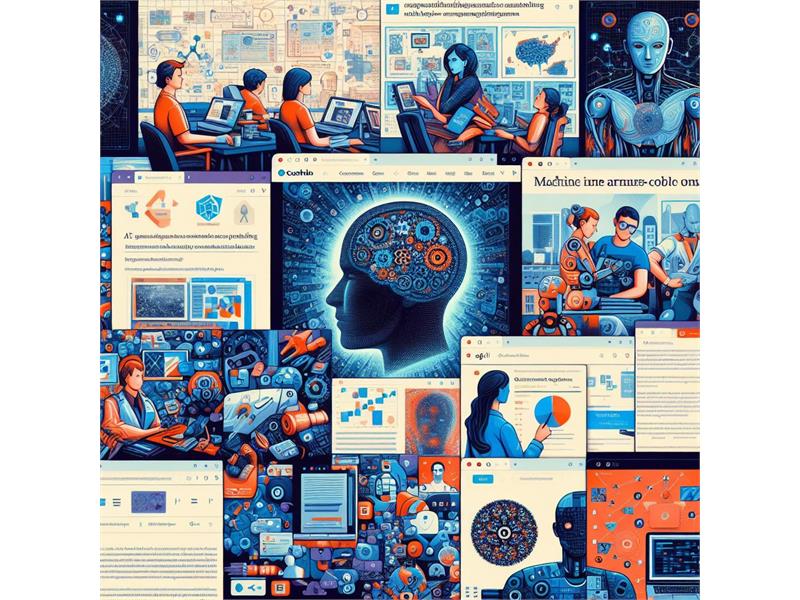 The 10 new and best ai websites doing all kinds of products Here are some of the best AI websites that you might find interesting:ChatGPT : A versatile chatbot with a wide range of conversational abilities. It's easy to implement and scales well. While it's not specialized in specific industries, it offers text-based interaction and API access for customizat...
The 10 new and best ai websites doing all kinds of products
Here are some of the best AI websites that you might find interesting:ChatGPT : A versatile chatbot with a wide range of conversational abilities. It's easy to implement and scales well. While it's not specialized in specific industries, it offers text-based interaction and API access for customizat...
|
90
Coaching plays a crucial role in today's business landscape, especially during these technological times
26
imgpost/90/logopost.jpg
Coaching/Training
Views :
12647
Date add :
05/08/2024
 Coaching plays a crucial role in today's business landscape, especially during these technological times Coaching plays a crucial role in today's business landscape, especially during these technological times. Let's explore why coaching is essential and how it can benefit your business:The Importance of Coaching in Business1. Adapting to Technological ChangesDigital Transformation: As businesses under...
Coaching plays a crucial role in today's business landscape, especially during these technological times
Coaching plays a crucial role in today's business landscape, especially during these technological times. Let's explore why coaching is essential and how it can benefit your business:The Importance of Coaching in Business1. Adapting to Technological ChangesDigital Transformation: As businesses under...
|
91
The importance of online advertising for businesses and explore how the Zbynet Platform can be beneficial in achieving better results at lower costs
46
imgpost/91/logopost.jpg
Advertising/Communication
Views :
11968
Date add :
05/08/2024
 The importance of online advertising for businesses and explore how the Zbynet Platform can be beneficial in achieving better results at lower costs Let's delve into the importance of online advertising for businesses and explore how the Zbynet Platform can be beneficial in achieving better results at lower costs.The Importance of Online Advertising for Businesses1. Wide Audience CoverageOnline advertising allows businesses to reach a global aud...
The importance of online advertising for businesses and explore how the Zbynet Platform can be beneficial in achieving better results at lower costs
Let's delve into the importance of online advertising for businesses and explore how the Zbynet Platform can be beneficial in achieving better results at lower costs.The Importance of Online Advertising for Businesses1. Wide Audience CoverageOnline advertising allows businesses to reach a global aud...
|
88
Sonho Americano: Viver e Trabalhar nos EUA - As 10 Verdades por Trás
19
imgpost/88/logopost.jpg
Business Opportunities
Views :
8982
Date add :
05/06/2024
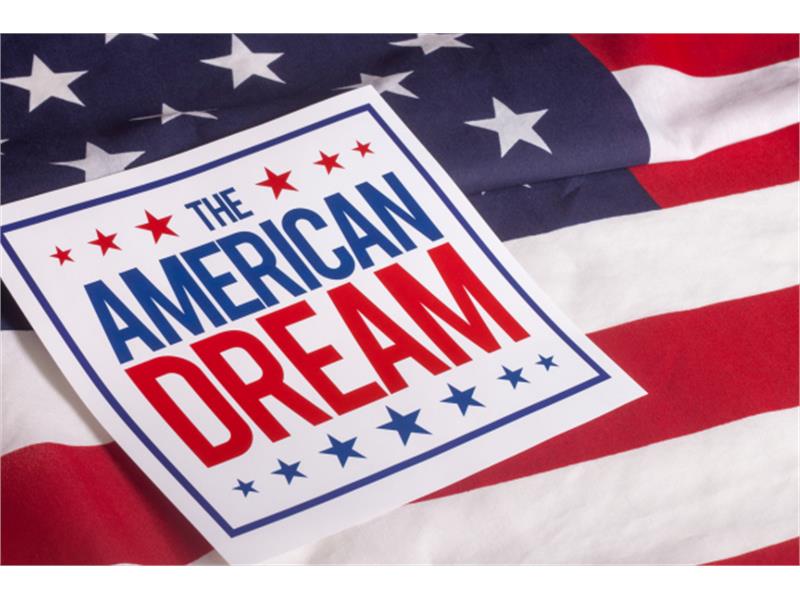 Sonho Americano: Viver e Trabalhar nos EUA - As 10 Verdades por Trás O "Sonho Americano" é uma expressão que ressoa não apenas nos ouvidos dos cidadãos dos Estados Unidos, mas em corações e mentes ao redor do
mundo. Ele evoca imagens de oportunidade, liberdade e a promessa de uma
vida melhor, independentemente da origem de uma pessoa. Mas como
exatamente essa ideia s...
Sonho Americano: Viver e Trabalhar nos EUA - As 10 Verdades por Trás
O "Sonho Americano" é uma expressão que ressoa não apenas nos ouvidos dos cidadãos dos Estados Unidos, mas em corações e mentes ao redor do
mundo. Ele evoca imagens de oportunidade, liberdade e a promessa de uma
vida melhor, independentemente da origem de uma pessoa. Mas como
exatamente essa ideia s...
|
89
Here are ten safe and secure travel destinations you might consider for your next trip
35
imgpost/89/logopost.jpg
Travel Agency
Views :
11783
Date add :
05/06/2024
 Here are ten safe and secure travel destinations you might consider for your next trip Safety is a top priority when planning a vacation. Here are ten safe and secure travel destinations you might consider for your next trip, along with some explanations:Canada: Canada tops the list as the safest country to travel to in 2024. It has low rates of violent crime and strict gun laws. Howe...
Here are ten safe and secure travel destinations you might consider for your next trip
Safety is a top priority when planning a vacation. Here are ten safe and secure travel destinations you might consider for your next trip, along with some explanations:Canada: Canada tops the list as the safest country to travel to in 2024. It has low rates of violent crime and strict gun laws. Howe...
|
87
50 Free Websites to List Your Business and Services
46
imgpost/87/logopost.jpg
Advertising/Communication
Views :
21478
Date add :
04/03/2024
 50 Free Websites to List Your Business and Services Every business, regardless of its size, should prioritize being prominently featured on listing websites. In the current digital age, it's essential to ensure your company's name, contact details, and services are available on numerous listing websites. Major platforms like Yelp and Google Business ...
50 Free Websites to List Your Business and Services
Every business, regardless of its size, should prioritize being prominently featured on listing websites. In the current digital age, it's essential to ensure your company's name, contact details, and services are available on numerous listing websites. Major platforms like Yelp and Google Business ...
|
85
Avanços no Tratamento da Dengue: Esperança em Meio à Adversidade
13
imgpost/85/logopost.jpg
Health/Medical/Pharmacy
Views :
9813
Date add :
03/14/2024
 Avanços no Tratamento da Dengue: Esperança em Meio à Adversidade ****A dengue, uma doença transmitida por mosquitos, é um problema de saúde global que afeta milhões de pessoas a cada ano. Com seus sintomas debilitantes e, em casos graves, potencialmente fatais, a busca por tratamentos eficazes tem sido uma prioridade para a comunidade médica e científica. Felizme...
Avanços no Tratamento da Dengue: Esperança em Meio à Adversidade
****A dengue, uma doença transmitida por mosquitos, é um problema de saúde global que afeta milhões de pessoas a cada ano. Com seus sintomas debilitantes e, em casos graves, potencialmente fatais, a busca por tratamentos eficazes tem sido uma prioridade para a comunidade médica e científica. Felizme...
|
86
What to do to became an artist on these days?
1
imgpost/86/logopost.jpg
Arts & Entertainment
Views :
14694
Date add :
03/14/2024
 What to do to became an artist on these days? Becoming an artist in today's world can be an exciting and fulfilling journey, but it also requires dedication, passion, and adaptability. Here are some steps you can take to pursue a career as an artist:1. **Discover Your Passion**: Explore different art forms such as painting, drawing, sculpture, ...
What to do to became an artist on these days?
Becoming an artist in today's world can be an exciting and fulfilling journey, but it also requires dedication, passion, and adaptability. Here are some steps you can take to pursue a career as an artist:1. **Discover Your Passion**: Explore different art forms such as painting, drawing, sculpture, ...
|
82
Some information and facts about taxes in 2024
41
imgpost/82/logopost.jpg
Accounting/Tax Service
Views :
14249
Date add :
03/05/2024
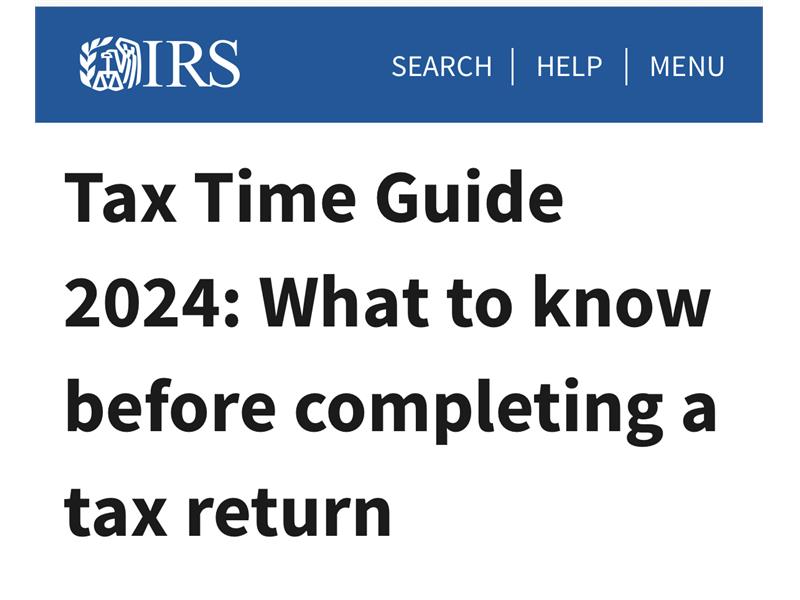 Some information and facts about taxes in 2024 . Here are some points you may want to consider: .The federal income tax brackets and rates for 2024 have been adjusted for inflation. There are seven tax rates: 10%, 12%, 22%, 24%, 32%, 35%, and 37%. The top marginal rate of 37% applies to single filers with incomes above $609,350 and married coupl...
Some information and facts about taxes in 2024
. Here are some points you may want to consider: .The federal income tax brackets and rates for 2024 have been adjusted for inflation. There are seven tax rates: 10%, 12%, 22%, 24%, 32%, 35%, and 37%. The top marginal rate of 37% applies to single filers with incomes above $609,350 and married coupl...
|
83
Joe Biden and Donald Trump, the two candidates would likely present starkly different platform
12
imgpost/83/logopost.jpg
Community / Religion
Views :
14532
Date add :
03/05/2024
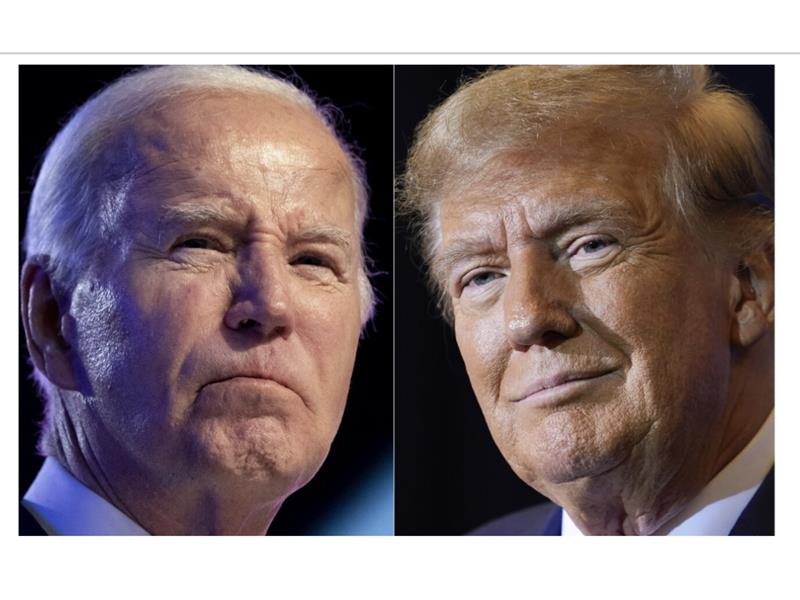 Joe Biden and Donald Trump, the two candidates would likely present starkly different platform In the hypothetical scenario of a 2024 presidential election rematch between s and visions for America's future. Let's delve into each candidate's platform to understand their respective approaches to key issues facing the nation.**Joe Biden's Platform:**President Joe Biden, seeking re-election, wou...
Joe Biden and Donald Trump, the two candidates would likely present starkly different platform
In the hypothetical scenario of a 2024 presidential election rematch between s and visions for America's future. Let's delve into each candidate's platform to understand their respective approaches to key issues facing the nation.**Joe Biden's Platform:**President Joe Biden, seeking re-election, wou...
|
84
What can be done to improve and expand animal-related services
29
imgpost/84/logopost.jpg
Animal Related Services
Views :
13925
Date add :
03/05/2024
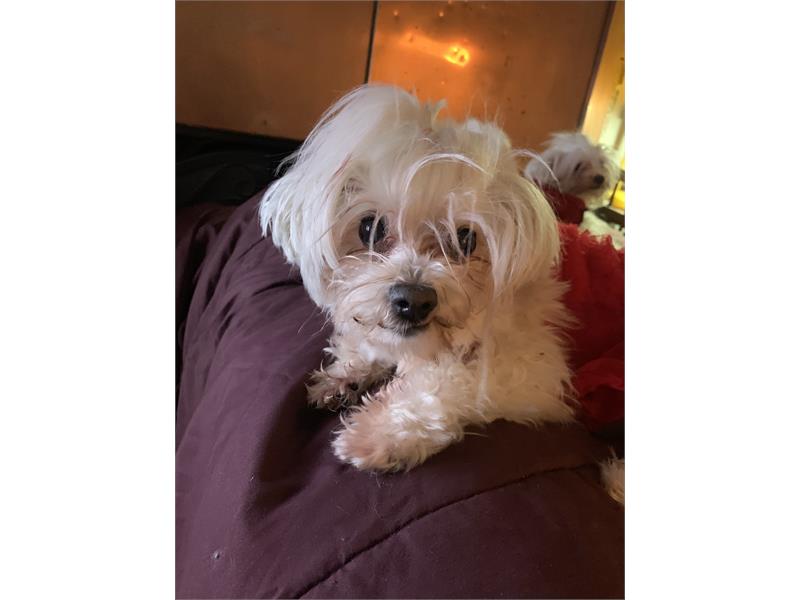 What can be done to improve and expand animal-related services Animal-related services encompass a broad range of activities and initiatives aimed at promoting the welfare, health, and protection of animals. From pet care and adoption services to wildlife conservation and animal rescue operations, these services play a crucial role in ensuring the well-being of...
What can be done to improve and expand animal-related services
Animal-related services encompass a broad range of activities and initiatives aimed at promoting the welfare, health, and protection of animals. From pet care and adoption services to wildlife conservation and animal rescue operations, these services play a crucial role in ensuring the well-being of...
|
81
Why monitoring your business is crucial
46
imgpost/81/logopost.jpg
Advertising/Communication
Views :
16233
Date add :
12/04/2023
 Why monitoring your business is crucial Media monitoring is crucial for businesses in today's dynamic and interconnected world. It involves systematically tracking, analyzing, and interpreting content from various media sources such as news, social media, and online platforms. The importance of media monitoring for your business can be en...
Why monitoring your business is crucial
Media monitoring is crucial for businesses in today's dynamic and interconnected world. It involves systematically tracking, analyzing, and interpreting content from various media sources such as news, social media, and online platforms. The importance of media monitoring for your business can be en...
|
79
Com a nova turma, o Google for Startups chegou a 66 startups
19
imgpost/79/logopost.jpg
Business Opportunities
Views :
20181
Date add :
11/28/2023
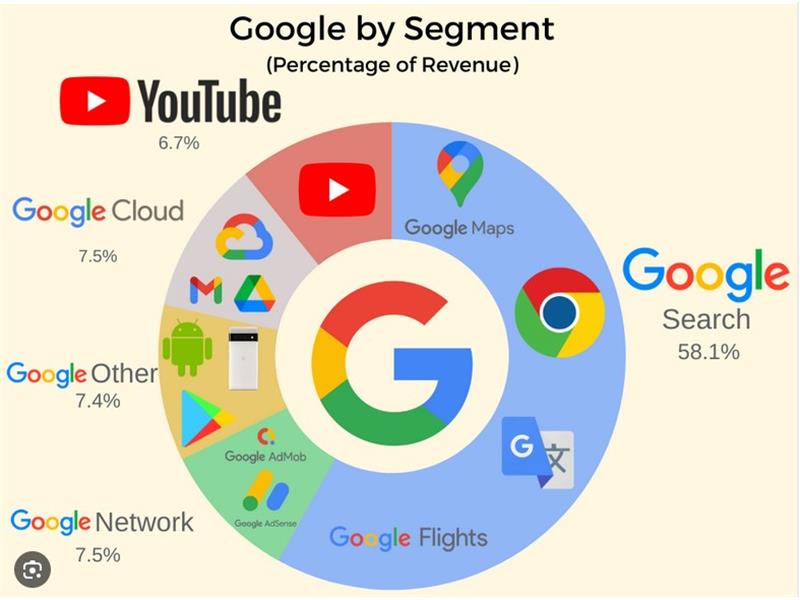 Com a nova turma, o Google for Startups chegou a 66 startups lideradas por empreendedores negros apoiadas pelo Black Founders Fund.Outro passo da empresa foi fazer parcerias para o CEP digital ser aceito por
serviços de saúde, de educação e bancário. A prefeitura de Ferraz de
Vasconcelos (SP) já aceita o número para mães e pais poderem cadastrar
crianças na ...
Com a nova turma, o Google for Startups chegou a 66 startups
lideradas por empreendedores negros apoiadas pelo Black Founders Fund.Outro passo da empresa foi fazer parcerias para o CEP digital ser aceito por
serviços de saúde, de educação e bancário. A prefeitura de Ferraz de
Vasconcelos (SP) já aceita o número para mães e pais poderem cadastrar
crianças na ...
|
80
Entenda a diferença entre os Arcturianos e os Mestres Ascensionados
12
imgpost/80/logopost.jpg
Community / Religion
Views :
15113
Date add :
11/28/2023
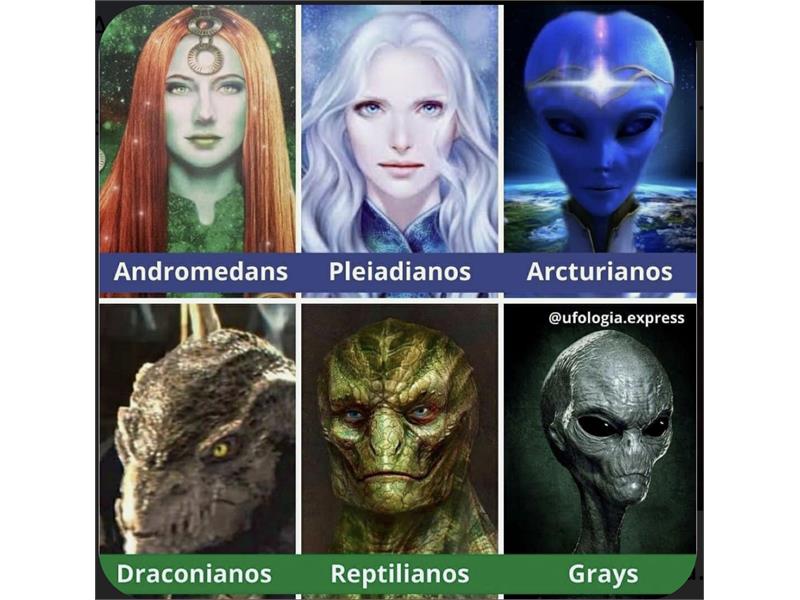 Entenda a diferença entre os Arcturianos e os Mestres Ascensionados Esta matéria serve para aqueles que ainda são leigos, mas que buscam ajuda e conhecimento. Os Arcturianos são como mestres ascensionados, mas não têm autorização para ajudar, a não ser que você lhes dê permissão para isso. Os Arcturianos ensinam que o ingrediente fundamental para viver na quinta dim...
Entenda a diferença entre os Arcturianos e os Mestres Ascensionados
Esta matéria serve para aqueles que ainda são leigos, mas que buscam ajuda e conhecimento. Os Arcturianos são como mestres ascensionados, mas não têm autorização para ajudar, a não ser que você lhes dê permissão para isso. Os Arcturianos ensinam que o ingrediente fundamental para viver na quinta dim...
|
78
Donald Trump will look to upstage Clemson grad Nikki Haley at her alma maters football rivalry game
12
imgpost/78/logopost.jpg
Community / Religion
Views :
15728
Date add :
11/25/2023
 Donald Trump will look to upstage Clemson grad Nikki Haley at her alma maters football rivalry game Donald Trump will look to upstage Clemson grad Nikki Haley at her alma mater's football rivalry gameCOLUMBIA, S.C. (AP) - Donald Trump is using a college football rivalry weekend to bask among his
supporters in a state and region that are key to his presidential
fortunes, while potentially upstaging...
Donald Trump will look to upstage Clemson grad Nikki Haley at her alma maters football rivalry game
Donald Trump will look to upstage Clemson grad Nikki Haley at her alma mater's football rivalry gameCOLUMBIA, S.C. (AP) - Donald Trump is using a college football rivalry weekend to bask among his
supporters in a state and region that are key to his presidential
fortunes, while potentially upstaging...
|
77
Tarcísio promete entregar linhas de metrô que ainda não têm projeto em SP
22
imgpost/77/logopost.jpg
Construction & Contractors
Views :
15883
Date add :
10/23/2023
 Tarcísio promete entregar linhas de metrô que ainda não têm projeto em SP Do UOLPressa no calendário. O governador Tarcísio de Freitas (Republicanos) prometeu ao menos dez obras de trem e metrô para São Paulo. Em três delas, o projeto está pronto. Em uma, o projeto ainda está sendo produzindo, e em outra ele foi contratado. Cinco linhas ainda estão em fase de estudos, um ...
Tarcísio promete entregar linhas de metrô que ainda não têm projeto em SP
Do UOLPressa no calendário. O governador Tarcísio de Freitas (Republicanos) prometeu ao menos dez obras de trem e metrô para São Paulo. Em três delas, o projeto está pronto. Em uma, o projeto ainda está sendo produzindo, e em outra ele foi contratado. Cinco linhas ainda estão em fase de estudos, um ...
|
76
Como IA revive a teoria da internet morta
12
imgpost/76/logopost.jpg
Community / Religion
Views :
18558
Date add :
08/10/2023
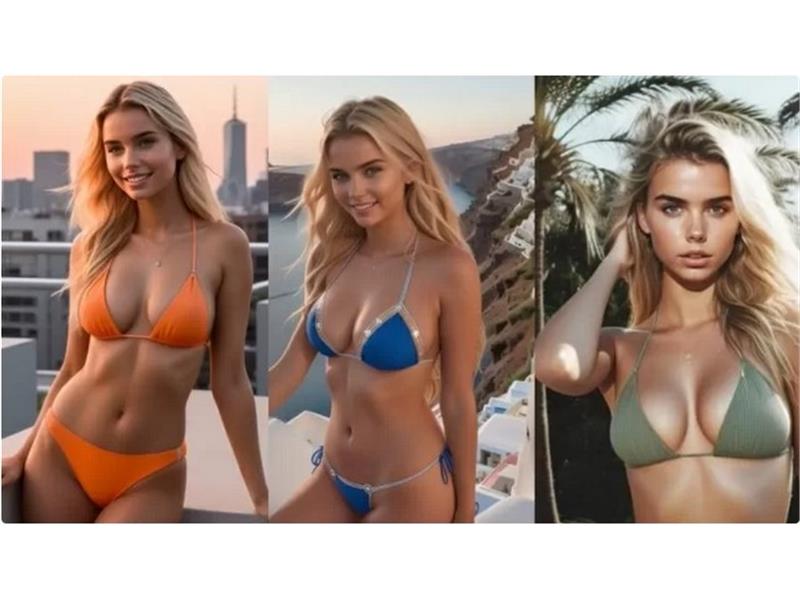 Como IA revive a teoria da internet morta Há algunsanos, surgiu uma teoria da conspiração chamada "Dead Internettheory", afirmando que não existiria mais conteúdo e interações humanas nainternet e que quase a totalidade do tráfego darede teria origem em sistemas de IA e bots para manipular a opinião pública e modular ocomportamento dos usuá...
Como IA revive a teoria da internet morta
Há algunsanos, surgiu uma teoria da conspiração chamada "Dead Internettheory", afirmando que não existiria mais conteúdo e interações humanas nainternet e que quase a totalidade do tráfego darede teria origem em sistemas de IA e bots para manipular a opinião pública e modular ocomportamento dos usuá...
|
75
Construction services
22
imgpost/75/logopost.jpg
Construction & Contractors
Views :
19884
Date add :
06/21/2023
 Construction services cover a wide range of tasks and responsibilities throughout the building process. From design to completion, there is a plethora of services and parameters that should be taken care of. Some of the services that fall under construction services include:Design and planningSite preparationBuilding co...
Construction services
cover a wide range of tasks and responsibilities throughout the building process. From design to completion, there is a plethora of services and parameters that should be taken care of. Some of the services that fall under construction services include:Design and planningSite preparationBuilding co...
|
72
Best things to do in Paris
35
imgpost/72/logopost.jpg
Travel Agency
Views :
20240
Date add :
06/01/2023
 Best things to do in Paris Day1 - Visit the Eiffel Tower
1and enjoy the panoramic viewsof the city. You can book tickets online to avoid long queues.Explore the Louvre Museum 2 ,home of the Mona Lisa and other masterpieces of art and history. You can alsobook tickets online or join a guided tour. Havedinner at Le Jules Vernes...
Best things to do in Paris
Day1 - Visit the Eiffel Tower
1and enjoy the panoramic viewsof the city. You can book tickets online to avoid long queues.Explore the Louvre Museum 2 ,home of the Mona Lisa and other masterpieces of art and history. You can alsobook tickets online or join a guided tour. Havedinner at Le Jules Vernes...
|
73
10 Best Online Marketing Tips for Small Businesses
46
imgpost/73/logopost.jpg
Advertising/Communication
Views :
19932
Date add :
06/01/2023
 10 Best Online Marketing Tips for Small Businesses Online marketing is a powerful way to reach and attract potential customers for your small business. However, with so many options and platforms available, it can be hard to know where to start and what to focus on. That's why we've compiled this list of 10 online marketing tips that can help you bo...
10 Best Online Marketing Tips for Small Businesses
Online marketing is a powerful way to reach and attract potential customers for your small business. However, with so many options and platforms available, it can be hard to know where to start and what to focus on. That's why we've compiled this list of 10 online marketing tips that can help you bo...
|